In order to route a document for signature, the signers must have access to e-Builder as well as the project.
Start Process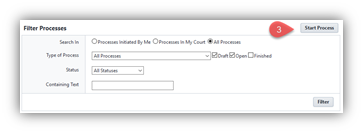
- Click on the Projects tab and select the project.
- In the left-hand navigation, click on Processes.
- Click the Start Process button
- A new window will open. Click DocuSign (SGN).
- Complete ALL required fields and click Submit. After clicking Submit, you will then select the user(s) that are required to DocuSign the attached document.
PLEASE NOTE:
- If you would like users to sign simultaneously, chose multiple users from the list. The document is not sent in a specific order.
- If you need users to sign in a specific order, you will need to select the person who needs to sign it first. Once they have signed it and it comes back to you in the Review Signature step, you can send the document to the next person to sign by selecting Fwd to Sign.
Was this article helpful?
That’s Great!
Thank you for your feedback
Sorry! We couldn't be helpful
Thank you for your feedback
Feedback sent
We appreciate your effort and will try to fix the article